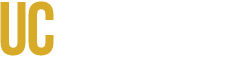Submitted by aswann on Jul. 28, 2021
Answer:
To print door hazard signs (previously known as placards in CIS):
- From the UC Chemicals home page, select Inventory Summary.
- Scroll down to the Door Hazard Signs section.
- Select the room that you would like to create a door hazard sign for. You will be redirected to the door hazard sign interface.
- While viewing the door hazard sign, inventory owners and delegates can edit Emergency Contact information, Additional Hazards or Special Concerns, and Additional Details by clicking the Edit button in the upper right corner of the field.
- Print by pressing Ctrl+P (Windows) or Command+P (Mac), or save the sign as a PDF by clicking the 3 ellipses in the upper right corner and selecting Save PDF.